The projects section is the biggest here and gives you a set of powerful tools to plan, execute, control and monitor your projects successfully.
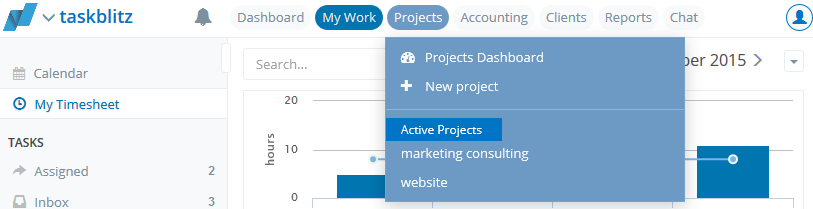
Projects dashboard
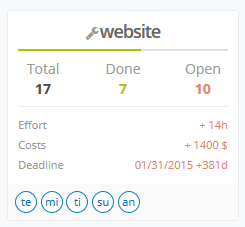
We have four stages/statuses a project can have:
- Idea – the project is just an idea and there is no current attempt for realization
- Planning – you agreed to kick of the project and start planning (add people, tasks, etc)
- Executing – done planning you can set the project to executing and start working on it with your team
- Finished – when you successfully executed all tasks set the project status to finished
Note: Per default we set your project in the create process to “executing” so that you can immediately start working on it. If you don’t want that change the project status after the creation.
The right part of the page gives you an overview of all your projects. Every project is visualized in a project card that gives you information on the project status, the working progress, the people involved and the financial health of the project. You can easily see if a project is in trouble and needs some extra attention.
Project Overview
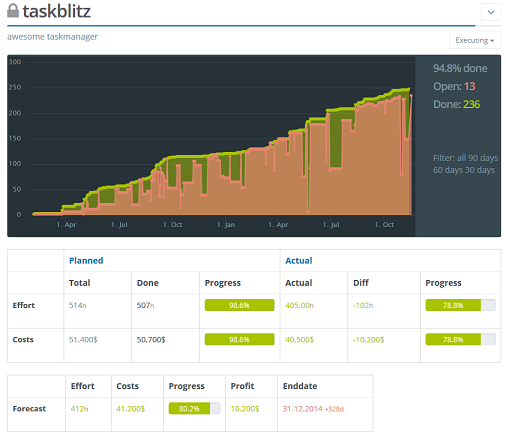
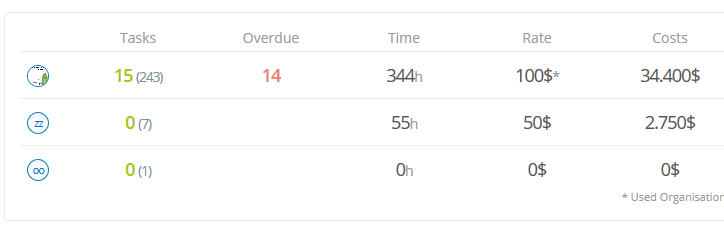
Project board
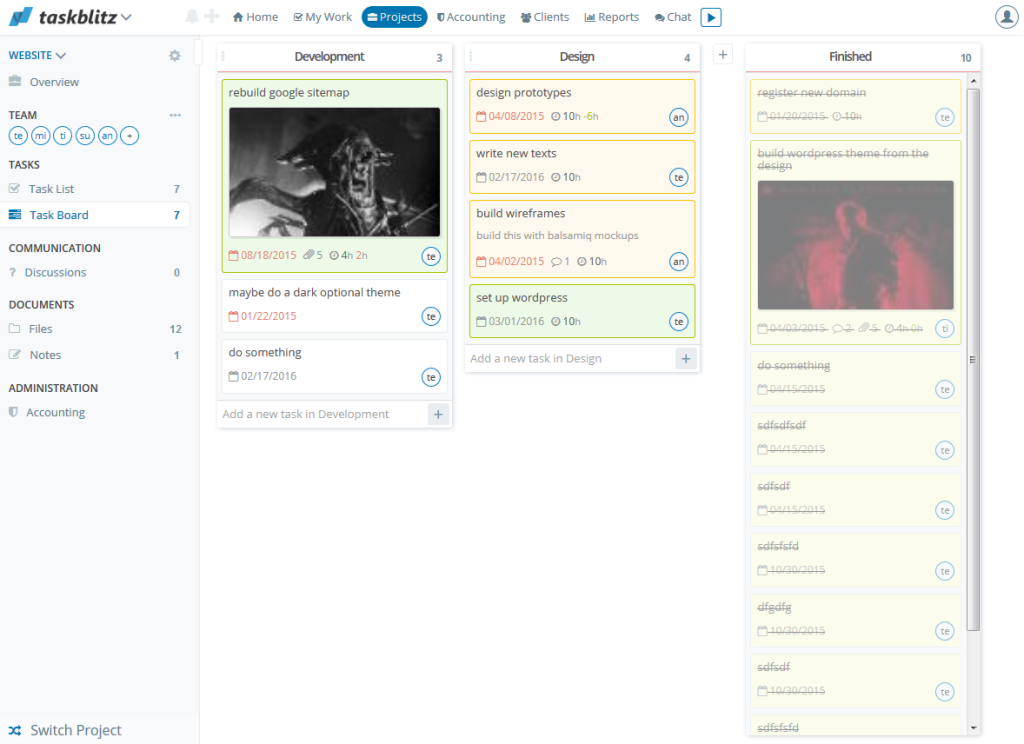
The board is a simple and powerful overview of all your tasks put into a simple flow according their sections. By simply dragging a task card from one list to the other you change the section of that task. By double clicking on a task card the task detail window will pop in on the right side and you can edit, track time, write a comment etc.
Project task list
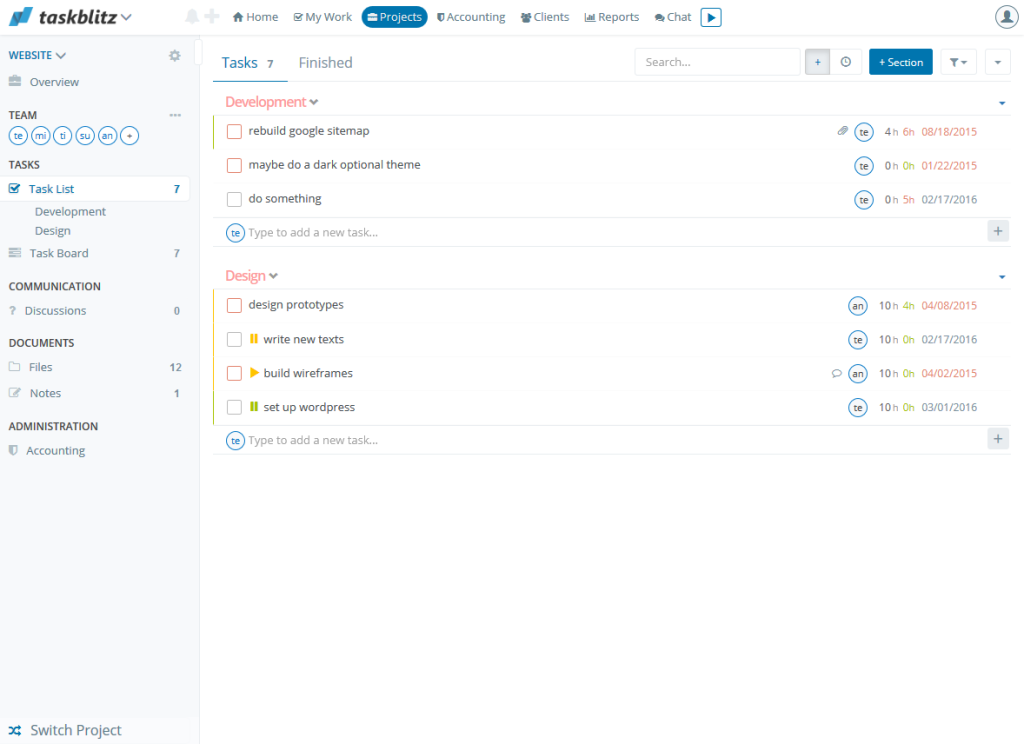
The simple task view you already know from the tasks section but with more flexibility to make it easy to create, assign tasks or do other frequent action faster. Also gives you the possibility to check the estimated time with the actual time used for each individual task.
You can organize you projects into different sections, like different working packages or a kanban flow.

Project Settings

Project Team

You can manage the project team and add/remove individual members from your organization.
Project Discussions
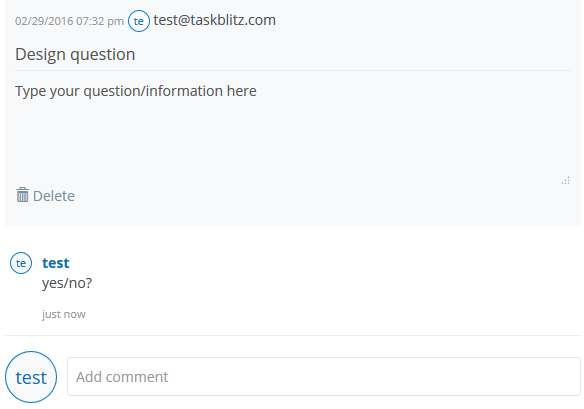
The discussions give you another possibility to communicate with your project team. Use it for persistent discussions, questions to clarify and all form of communication that is important to be documented.
Project Chat
Every project has its own chat channel where you can share information and discuss thing with the entire project team.
Project Files
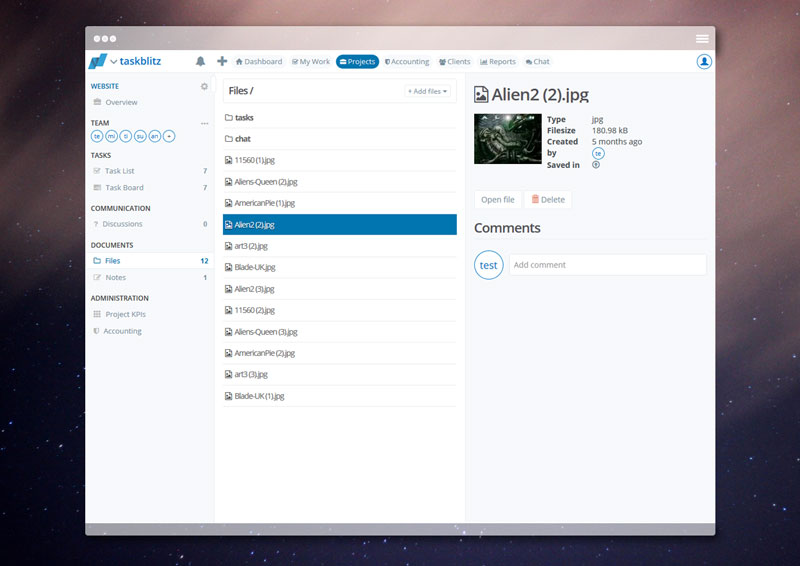
You can upload files or also link from from a cloud storage application like dropbox. All files related to the project and also the files from underlying tasks and the chat channel are shown here. To view details of the file, just click on it and on the right side all the relevant information will be shown. You can also delete the file and download the underlying file to you computer.
Project Notes
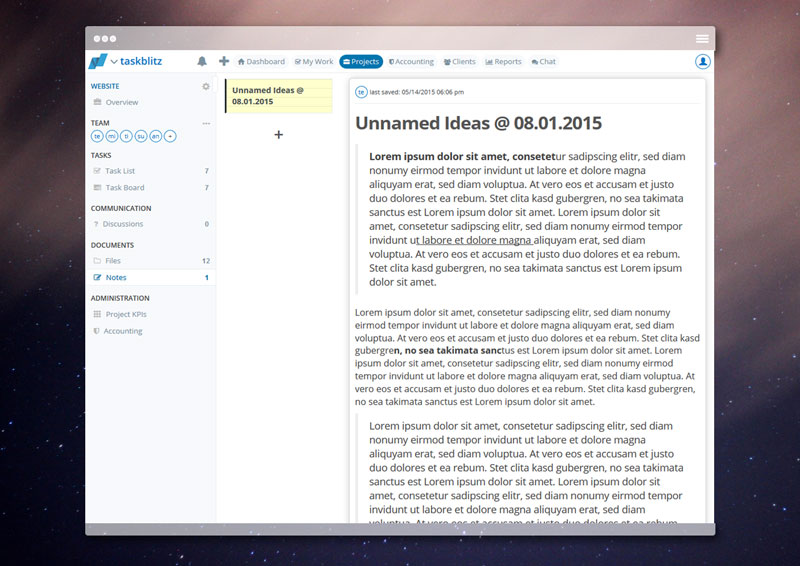
You can take simple notes here. Use it for project documentation, minutes etc.
Project Accounting

In this view you see all the relevant information to track costs and to invoice all project related costs. You can also monitor the payment status of sent invoices here and invoice the outstanding receivable amount.